
BYU AE CLASS
Introduction to Adobe After Effects
Daily Inspiration
Importing Files
There are lots of ways to import files into AE. Here are some of them:
-
The easiest way is to just drag them into the project window from Finder or Explorer (Windows).
-
You can also go to File > Import > File
-
You can double-click in the project window to browse for files.
-
Cmd+i (or Ctrl+i in Windows) will also allow you easily import files.
-
Right click in the project window and then choose Import > File
It's also good to know that AE can import layered Photoshop files and preserve the layers in a pre-made composition. Image sequences can also be imported.
Creating Compositions

AE calls the "timeline" a composition. You'll need to know five ways to create a composition for the hotkey quiz:
-
Cmd+n (or Ctrl+n in Windows)
-
Composition > New Composition (this is not in the file menu, it us under the composition menu)
-
Click on the New Composition button/icon at the bottom of the project window
-
Right click in the project window and choose "New Composition"
-
Drag a clip or image (or any asset) to the New Composition button/icon at the bottom of the project window (note: this will actually create a composition that matches the attributes of the asset (ie. resolution, fps, duration, etc.)
-
Right click on an asset and choose "New Comp from selection"
Note: when importing PSD or other layered files into AE as a composition, you do not to to make a new composition, AE automatically creates the comp for you.
Keyframing & Animation Review
Let's review tweening and talk a little about how to animate multiple layers at once.
Enhancing Animation
Change Interpolation Preferences
"Interpolation" is a fancy word for "tweening." AE defaults to an annoying setting where it tries to automatically add curves to your animation keyframes, even when you don't want it to. To fix this problem, go into your AE Preferences and under the "General" tab, make sure that "Default Spatial Interpolation to Linear" is checked. AE has this unchecked by default.

Bezier Handles
Once your spatial inerpolation settings are defaulting to linear, you can manually add your own curves to your keyframes. This applies only to Position keyframes, but it makes your animation way better. Using your arrow tool, hold alt (option) and cmd (or ctrl on Windows) and then click and drag on a position keyframe. This will give you "handles" that you can adjust to enhance your movement.

Easy Ease Keyframes
Easy ease keyframes help to make your movement look more realistic. You will be required to apply easy ease keyframes for all of your homework assignments in the future!
Motion Blur
Motion blur adds realistic blur to your movement so that things look more natural when moving on the screen. You will be required to apply motion blur to all the layers in all of your homework assignments in the future!
Applying motion blur is a two-step process:

STEP 1: Turn on the motion blur switch on all of your layers.
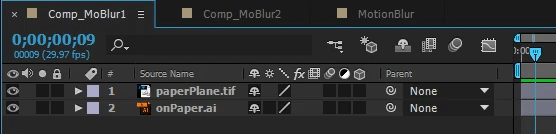
STEP 2: At the top of the timeline, enable motion blur in every comp.
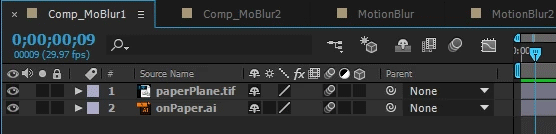
This assignment will be do next week at the end of class.
Instructions:
First, download the homework files from the orange button link above. Then, view the sample animation in that folder called "sampleFinalMovie.mov." For this assignment, I have already started an AEP file for you. Open it in After Effects and then save it and rename it somewhere on your computer. Be sure to add your last name to the AEP file name when saving it.
For most homework projects you need to imitate the sample as closely as possible. This animation, however, lets you take some liberties. HERE ARE THE CRITERIA YOU MUST MEET:
-
Start as a solid assembled tangram square (just like the example)
-
Have the pieces fly around for a while. This can be unique, as long as there is some randon/fun movement.
-
Make the pieces assemble themselves into a shape of your choice (eg., bird, boat, person – whatever! Be creative.)
-
Somewhere in the process, the "tangram technologies" logo needs to appear.
-
Be sure to have motion blur applied to each layer.
-
Be sure to have easy ease applied to all or most of your keyframes on each layer.
Turning in homework:
Use your personal or student e-mail to turn in homework. My e-mail address is byuaeclass@gmail.com. I will create an assignment online and you only need to send your After Effects Project to me! The After Effects Project should have a ".aep" extension and will probably be less than 100K (pretty small). Include your last name in the file name (roundy_tangram.aep, e.g.). As always, you can email me with questions at byuaeclass@gmail.com.